TRAINING
Select a stage, then choose your character and your opponent to begin training.
Open the pause menu during Training Mode to change various settings (opponent behavior, power gauge levels, and more). You can also control the opponent with a separate controller, and even record/replay its actions.
Pause Menu
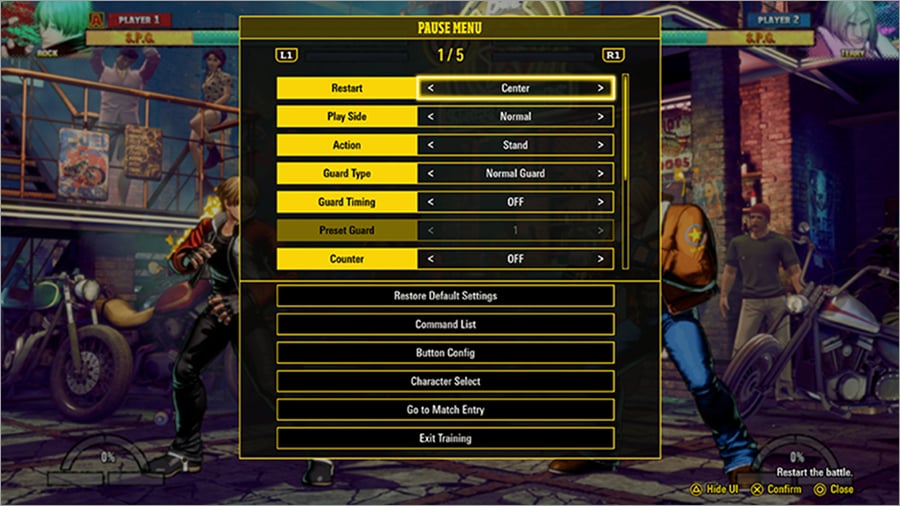
Display
| Attack Data | ON / OFF | Show/hide attack data. |
|---|---|---|
| Input History | ON / OFF | Show/hide inputs. |
| Virtual Controller | OFF / P1 / P2 / Both | Show/hide virtual controller. |
| Virtual Controller Position | Bottom / Top | Adjust position of the virtual controller. |
| HUD | ON / OFF | Show/hide HUD. |
| Max Damage Reset | - | Reset the max damage indicator. |
Parameters
| - | P1 / P2 | Choose who to set parameters for. |
|---|---|---|
| Health Gauge | 100% – 1% | Adjust the health gauge. |
| Health Recovery | Auto-Recover / Normal / Fixed | Set recovery for the health gauge. |
| S.P.G. | Accel Ratio / Flux Ratio / Final Ratio | Set S.P.G. for the character. |
| REV Meter | 0% – 100% | Adjust the REV Meter. |
| REV Meter Recovery | Normal / Fixed / Auto-Recover | Set recovery for the REV Meter. |
| Power Gauge | 0% – 100% | Adjust the power gauge. |
| Power Gauge Recovery | Normal / Auto-Recover | Set recovery for the power gauge. |
| Guard Gauge | 100% – 1% | Adjust the guard gauge. |
| Guard Gauge Recovery | Normal / Auto-Recover | Set recovery for the guard gauge. |
Dummy Behavior
| Dummy Type | Dummy / Player Controls / CPU | Choose who to set parameters for. The following options won't be available if you select Player Controls or CPU. |
|---|---|---|
| CPU Level | 1–5 | (Dummy Type: "CPU") Set the CPU level. |
| Dummy Status | Stand / Crouch / Vertical Jump | Set the base action that the dummy performs. |
| Counter | Normal / Counter / Wild Punish / Random | Change on-hit behavior. |
| Guard | OFF / ON / Set Guard Count / 1 Hit > Guard | Change block settings. |
| Guard Count | 1–10 | (Guard: "Set Guard Count") Block the number of times specified, then Hyper Defend. |
| Guard Switching | OFF / ON | Toggle guard switching. |
| Guard Type | Guard / REV Guard / Just Defense / Random | Set recovery for the power gauge. |
| Hyper Defense | OFF / 1–10 | (Guard Type: "Guard") Block the number of times specified, then Hyper Defend. |
| Throw Tech | OFF / Random / ON | Adjust throw tech settings. |
| Recovery | OFF / Forward (Short) / Forward (Far) / Back (Short) / Back (Far) / Random | Change recovery settings. |
Recordings
Record and play back the actions of the training dummy.
To record dummy actions, press the Record button (L3 on PS4™/PS5™ or the left stick button on Xbox Series X|S by default) or select Start New Recording in the Recordings section of the pause menu.
To play back recorded actions, press the Play button (R3 on PS4™/PS5™ or the right stick button on Xbox Series X|S).
If multiple recordings are available and multiple slots are set to "Play", the recordings will play back at random.
- Record
| Record / Play | - | Switch between Record and Play functionality. |
|---|---|---|
| Recording 1–5 | Empty / Start New Recording / Saved Recording Length (Frames) | Select a slot to start a new recording in (1–5). Empty slots will be indicated as such. |
| Countdown | 0–5 | Set the amount of time before the game starts to record inputs. |
| Loop Playback | OFF / ON | Toggle playback repeat. |
- Play
| Record / Play | - | Switch between Record and Play functionality. |
|---|---|---|
| Recording 1–5 | PLAY / OFF | Select whether to play back the record of this slot. |
| Countdown | 0–5 | Set the amount of time before the game starts to record inputs. |
| Loop Playback | OFF / ON | Toggle playback repeat. |
Reversals
Make the dummy fight back under certain conditions.
("Guard" only) Set the number of blocks required before the dummy reacts.
Change any slot selector to Action and press the Confirm button to display a list of moves and movements. These determine what the dummy does on reversal for that slot.
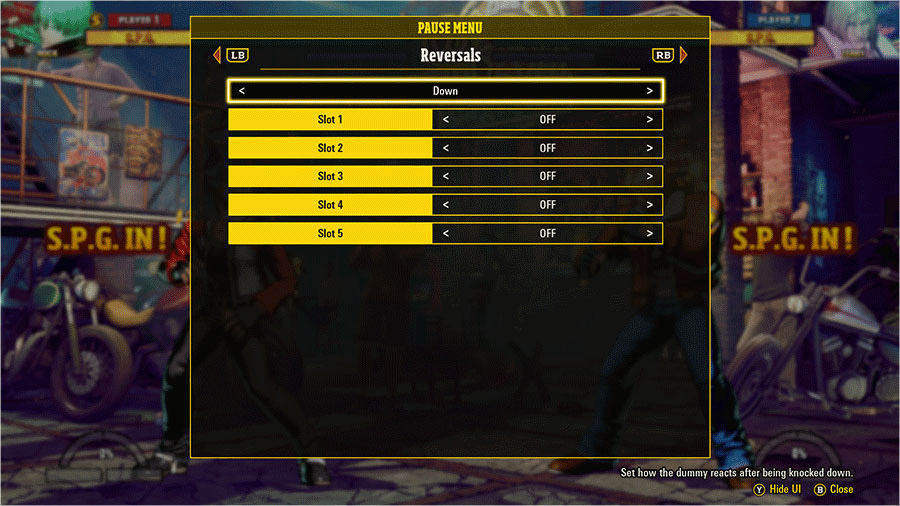
| Down / Guard / Damage | - | Set how the dummy reacts to the selected situation. |
|---|---|---|
| Slot 1–5 | OFF/Action | Set a reversal action. |
| Slot 1–5 Count | 1–10 | Set the number of blocks required before the dummy reacts. |
Basic Settings
| Command List | Check your character's command list. |
|---|---|
| Button Config | Remap buttons. |
| Shortcuts | Customize shortcuts. * If the same button is assigned in both Button Config and Shortcuts, the shortcut action will take priority. |
| Settings | Head to the Settings screen. |
| Character Select | Head to Character Select. |
| Match Entry | Head to Match Entry. |
| Tutorial | Head to the tutorial menu. |
| Character Trials | Head to your character's trial menu. |
| Restore Default Settings | Restore all settings to default. |
| Main Menu | Return to the main menu. |
Environment
| Restart Position | Center / Right / Left | Restart Position |
|---|---|---|
| Play Side | Left / Right | Change player sides. |
| Input Delay | None / 1–5 frames | Adjust input delay. |
| P1 Character | All characters | Change P1 character. |
| P1 Controller Settings | Arcade / Smart | Change Player 1's control scheme. |
| P2 Character | All characters | Change P2 character. |
| P2 Controller Settings | Arcade / Smart | Change Player 2's control scheme. |
| Stage | All stages | Change the stage. |
| Music | - | Set background music. |
| Undo Changes | - | Undo any recent changes. |
| Restart | - | Restart the fight. |
Quick Restart
To restart, press the touch pad button (PS4™/PS5™) or the View button (Xbox Series X|S).
* Buttons can be remapped via Button Config.
| ①Touch Pad/Assigned button | The seven positions you last restarted from are recorded and labeled 1–7. When restarting, you will restart from Position 2 by default. |
|---|---|
| ②Touch Pad/Assigned Button + D-pad (Up) | Restart at center of stage (P1 on left / P2 on right) |
| ③Touch Pad/Assigned Button + D-pad (Down) | Restart at center of stage (P2 on left / P1 on right) |
| ④Touch Pad/Assigned Button + D-pad (Left) | Restart at left edge of stage (P1 on left / P2 on right) |
| ⑤Touch Pad/Assigned Button + D-pad (Right) | Restart at right edge of stage (P1 on left / P2 on right) |
| ⑥Touch Pad/Assigned Button + D-pad (Left downward diagonal) | Restart at left edge of stage (P2 on left / P1 on right) |
| ⑦Touch Pad/Assigned Button + D-pad (Right downward diagonal) | Restart at right edge of stage (P2 on left / P1 on right) |